While Minecraft graphics are quite basic, they do require OpenGL graphics API to load chunks and other graphical components like shadows and lighting.
This graphics API stands for 'Open Graphics Library' and allows the sandbox title to take full advantage of the GPU on a device. This API also works on several other applications and games.
While it works most of the time, OpenGL can occasionally stop functioning in Minecraft. This results in several error messages that you have to deal with and understand. Luckily, this is not a new issue in the game. Hence, several fixes are available.
Updating Java version and other ways to fix Minecraft's OpenGL error in 2022
Method 1: Updating graphics card drivers
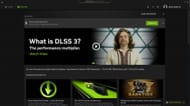
One of the first things you can do to fix the OpenGL error is by updating the graphics drivers of a device. If you are on a Windows device, search for 'Device Manager' and open the display adapters list. Select the installed driver and click on 'Update Driver.'
Alternatively, if your Windows machine has a Nvidia graphics card, head over to the GeForce app and update the drivers from there. Once all the graphics drivers are up to date, try playing the game again.
Method 2: Disable all mods and shaders

It is also possible that some mods or shaders are not working properly with OpenGL, thereby causing the issue. Hence, you must disable all these mods and shaders at least once.
This could be off-putting since you might enjoy using these third-party modifications. However, you will be able to see if the OpenGL error goes away or not. If it does, install these mods one by one and pinpoint which mod or shader is causing the error. Once found, you can either replace the mod file with a new one or find an alternative.
Method 3: Update Java version
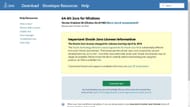
Since the entire game runs in Java language, the core Java software must also be updated to the latest version in order to resolve this issue.
You can simply head to the official website for the computer language and install the latest version.
Method 4: Disabling Advanced OpenGL option

Another way to stop this error is by disabling a particular setting called 'Advanced OpenGL' in the video settings of the game.
This is because some graphics cards will simply not work well with the graphics API and will make no difference if the settings are disabled in the game.
If none of the above methods work, but you can still play the game normally, there is a way to toggle off the error message if it is popping in the chat box.
Head over to the video settings, find the 'Others' tab, and toggle off 'Show GL Errors.'
Obsessed with Crosswords, Wordle, and other word games? Take our quick survey and let us get to know you better!
