Minecraft is a game connected with creativity and freedom of expression. Many of the game's most famous YouTubers and iconic social media posts feature things players have created within the game. This link to freedom of expression, combined with the game's global accessibility, makes it a fitting platform for advocating freedom of information.
Reporters Without Borders, a nonprofit focused on fighting to ensure freedom of information the world over, took this opportunity to use Minecraft to help oppressed people get access to banned information.
Detailed below is a short explanation of how they did this through The Uncensored Library server and how you can join it for yourself.
What is Minecraft's Uncensored Library?

The Uncensored Library is a Minecraft Java Edition server. It is a joint project, with Reporters Without Borders maintaining the server and its contents and the building collective BlockWorks creating the world itself. And the world is impressive, featuring a massive and ornate library consisting of twelve different wings.
There are around 300 books in this library, each filled to the brim with banned articles and writings scattered amongst the wings. Many wings represent specific countries, with the books within a country's wing containing articles banned within that nation.
How to join The Uncensored Library?
The main way to access The Uncensored Library is through the project's official server. However, you will need to do a few things before you can join.
1) Open the Minecraft Launcher
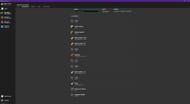
You will first need to open the game's launcher. From here, make sure Java Edition is selected. Using the tabs at the top, switch to the "Installations" tab. This is where you will set up an installation with the version of the game that can connect to The Uncensored Library.
2) Set up the installation

Click on the New Installation button. Name it something to help you remember why you set it up. In this case, the name will be "The Uncensored Library," then use the version menu to select Minecraft version 1.16.5.
Newer game versions, such as Minecraft 1.20, which added archeology, will not allow you to connect to the server.
Once you have picked this version, hit the green Create button in the bottom right corner of the screen.
3) Join the server

Once the installation is set up, you only need to hit the green play button on it. That will launch the game in 1.16.5, which is required to connect. Once at the main menu, click Multiplayer and the Add a Server button.
The name can be anything, with this example again using "The Uncensored Library." Enter the server address as visit.uncensoredlibrary.com, and then hit done.
Finally, click the Refresh button, and then The Uncensored Library should be on the list of ready-to-connect servers, along with Minecraft's best servers. Join in, and then all of the banned information can be accessed.
Offline Use

There is a second way to view the world for players who cannot connect to the server for long periods. Reporters Without Borders also offers an offline version to download so that anyone wanting access to these books only needs an internet connection once. For some, this might be safer than repeatedly risking actively connecting to the organization's server.
Follow Sportskeeda for more.
Obsessed with Crosswords, Wordle, and other word games? Take our quick survey and let us get to know you better!
